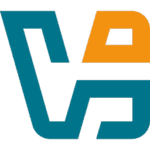
VirtualBox, a versatile and open-source full virtualizer, supports a wide range of uses, from servers to desktops and embedded systems. Its power and flexibility make it suitable for both enterprise and home environments.
VirtualBox is useful in several scenarios, such as running multiple operating systems simultaneously. It allows you to operate more than one OS at a time.
This way, you can run software written for one operating system on another (for example, Windows software on Linux or a Mac) without having to reboot to use it.
Overcome hardware limitations by configuring virtual hardware for your guest operating systems. This means you can easily run older systems such as DOS or OS/2, even if your current computer’s hardware is not natively supported.
Software vendors can use virtual machines to ship entire software configurations. For example, installing a complete mail server solution on a real machine can be a tedious task.
Package intricate software setups into VirtualBox virtual machine appliances. Then, deploy complex services, such as a mail server, with the simplicity of an import.
To run VirtualBox on your machine, you need:
- Reasonably powerful x86 hardware. Any recent Intel or AMD processor should do.
- Memory. To ensure smooth virtualization, allocate sufficient RAM based on your guest operating system. You’ll need enough memory for both your host OS to run comfortably and for each guest OS’s minimum requirements. For example, running Windows 8.1 on a Windows 7 machine typically demands at least 2 GB of RAM for a positive experience. Be aware that guest operating systems may refuse to install or malfunction if they don’t receive their required memory. Always factor in memory for both the guest and your host system.
- Hard disk space. While VirtualBox itself is very lean (a typical installation will only need about 30 MB of hard disk space), the virtual machines will require fairly huge files on disk to represent their hard disk storage. So, to install Windows 8, for example, you will need a file that will easily grow to several 10 GB in size.
- Ensure compatibility by running VirtualBox on a supported host operating system. We currently support Windows, various Linux distributions, macOS X, Solaris, and OpenSolaris. Always consult the user manual for your VirtualBox version to confirm the exact supported versions.
- A supported guest operating system. Besides the user manual (see below), up-to-date information is available at “Status: Guest OSes“.
Currently, Oracle VM VirtualBox runs on the following host operating systems:
- Windows hosts (64-bit):
- Windows 8.1
- Windows 10
- Windows 11 21H2
- Windows Server 2012
- Windows Server 2012 R2
- Windows Server 2016
- Windows Server 2019
- Windows Server 2022
- Mac OS X hosts (64-bit):
- 10.15 (Catalina)
- 11 (Big Sur)
- 12 (Monterey)
Intel hardware is required.

